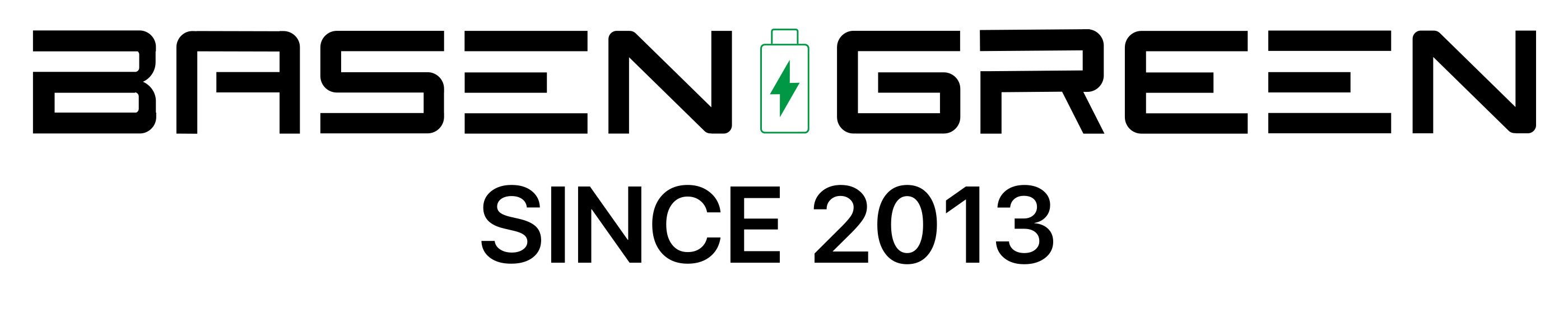How to Exit Battery Storage Mode

When a device enters battery storage mode, it typically means that the battery is fully charged and the device is not in use. This mode is designed to help prolong the battery’s lifespan by preventing overcharging. However, there may be times when you need to exit battery storage mode and use the device. Here’s how to do it.
1. Check the Battery Level
Before exiting battery storage mode, it’s important to check the battery level. If the battery is not fully charged, it may not be safe to exit storage mode. Make sure the battery is at least 80% charged before proceeding.
2. Power on the Device
To exit battery storage mode, simply power on the device as you normally would. This will deactivate the storage mode and allow you to use the device.2.1. Press the Power Button
If the device is powered off, press and hold the power button until the device powers on. If the device is in sleep mode, simply press the power button to wake it up.2.2. Connect the Charger
If the battery is not charged enough to power on the device, connect the charger and wait for the battery to reach the minimum required level.3. Use the Device
Once the device is powered on, you can use it as you normally would. Whether it’s a smartphone, tablet, or laptop, exiting battery storage mode allows you to access all the functions and features of the device.3.1. Check the Battery Status
After exiting battery storage mode, it’s a good idea to check the battery status to ensure it is functioning properly. Look for any unusual behavior or rapid battery drain, which may indicate a problem.3.2. Regular Charging
To maintain the battery’s health, it’s important to follow regular charging practices. Avoid overcharging the battery and try to keep it between 20% and 80% charge whenever possible.By following these steps, you can easily exit battery storage mode and start using your device again. Remember to monitor the battery’s health and charging habits to ensure optimal performance.